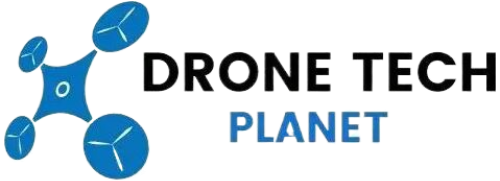DJI Phantom 3 Firmware Update – Complete Guide

Firmware is an important update in several points of view. Not all drone owners, know how to update their Phantom 3. Firstly, it eliminates the errors of older versions of software, and secondly, it allows you to access the new features of applications for your drone. When you are upgrading Phantom 3 software, you get the access to the new features. Except for the firmware upgrade on your Phantom 3 itself, you have the option to upgrade the battery, controller and mobile application. Here we will explain to you why, when and how you need to update the firmware on your DJI Phantom 3 for Pro, Advanced, 4K and Standard model. So let’s begin.
| Updating The Firmware on a DJI Phantom 3 |
|---|
| 1. Remove the propellers before updating the firmware |
| 2. Insert the Micro-SD card into the Micro-SD slot on the Phantom’s camera |
| 3. Power on the aircraft. The update will begin automatically |
| 4. It will take a maximum of 25 minutes to complete the update |
| 5. The gimbal will emit a beeping sound (D-D-D-D) when it is ready to update. Wait until the sound changes. |
| 6. The gimbal will emit a fast beeping sound (DDDD-DDDD) when the update is in progress. Wait patiently, until the sound changes. |
| 7. Disregard the LED indicator or any sounds from other moduels as they do not reflect the status or progress of the firmware update |
| 8. The gimbal will emit a slow beeping sound (D—DD) when the update is complete. |
| 9. When the update is complete, you must restart the Phantom 3 manually. |
This step is for using the Micro-SD card, below you will find more options how you can update the firmware for your Phantom 3. P.S. You can find extra Phantom 3 gadgets here on Amazon.
Why You Need To Upgrade The Latest Firmware Version?
Firmware is software that controls the operation of the hardware of the device (in this case the Phantom 3). Without firmware, most of the electronic devices we use daily can’t work. Firmware performs a limited number of functions, as well as a full-fledged, multi-functional operating system. Smartphones, tablets, iWatches use the operating system, and its installation can be called the firmware process. It is pre-modified and compiled into an image, and recorded in the internal memory of the device. Drones use a lot of complex firmware system, as it is necessary to maintain and coordinate drones in the air.
What are the benefits of upgrading the firmware to DJI Phantom 3?
- New update of firmware can unlock new features that are released by DJI.
- New update can fix bugs that have been identified
- New update can add the support for latest apps
Therefore, the main purpose of updating the firmware is to correct, adjust, in rare cases, the disclosure of previously hidden potential to your Phantom 3. Most manufacturers release updates for the firmware of their devices on a regular basis, while providing the necessary software tools for recording new firmware. With each new version we advise you to make an update that has been released by the DJI. With regular maintenance and firmware updating, you will avoid all possible errors and keep your drone to the best of its abilities.
Where You Can Find The Latest Phantom 3 Firmware Updates?
The latest firmware updates for Phantom 3 can always be found on DJI official website. On their page you will find all the latest versions that have also been checked and updated. Here we will provide you with the links for all Phantom 3 models. By the way, with each update DJI release an article release with full information about changes in this version of the firmware – this way you will know what new features will appear on your drone and what will work better after the update.
- Phantom 3 Pro (Download link)
- Phantom 3 Advanced (Download link)
- Phantom 3 Standard (Download link)
- Phantom 3 4K (Download link)
Each firmware file has its own “code” name and number by which you can identify the latest version of it, which usually has the largest number in the name. Just look at the download page, download the new firmware, and for safe installation it is better to be guided by the provided documentation. Example: “Firmware vX.Y.ZZ”. So make sure you always keep up with the date of the latest firmware version that DJI release through DJI Go app.
How to See The Current Firmware Version on Your Phantom 3?
If you want to know which firmware version do you have on your Phantom 3, all you have to do is enter the DJI Go app and see. Also DJI Go app can automatically notify the user when he needs to upgrade the new version.
- Turn on the DJI Phantom 3 and the Remote Controller
- You need to connect the phone with your Phantom 3
- Then you need to open the DJI Go app and enter the camera view.
- Tap the “Settings” that is located on the right corner of the screen.
- As a final step, scroll down and find the option “About”. Here you will see the current firmware version of your Phantom 3 and your Remote Controller.
What You Need To Do Before Updating the Firmware?
Before you start to update your Phantom 3 firmware, you need to have 7 things prepared:
- DJI Phantom 3 (fully charged)
- Remote Controller (fully charged)
- Computer (with strong Internet connection)
- Micro-SD card with at least 100 MB of free space (+ reader to attach it to the computer)
- USB Stick
- Time – the whole process will take at least 1 hour
Updating The Firmware on a DJI Phantom 3
So how to update Phantom 3 firmware? The steps for Firmware update is almost the same for all 4 types of Phantom 3 models (Pro, Advanced, Standard and 4K). The upgrade process will takes about 1 hour to complete. It will take time, and therefore, before starting the upgrade, you must check the status of the battery of the drone. It is advisable that you have at least 50% battery charged. Since we need to download and update program files, make sure that there is enough space on the memory card – at least 100 MB. So, here is the step-by-step update process of how to update firmware on your Phantom 3:
Using the Micro-SD card (Option 1)

- Remove the propellers before updating the firmware
- Insert the Micro-SD card into the Micro-SD slot on the Phantom’s camera
- Power on the aircraft. The update will begin automatically
- It will take a maximum of 25 minutes to complete the update
- The gimbal will emit a beeping sound (D-D-D-D) when it is ready to update. Wait until the sound changes.
- The gimbal will emit a fast beeping sound (DDDD-DDDD) when the update is in progress. Wait patiently, until the sound changes.
- Disregard the LED indicator or any sounds from other moduels as they do not reflect the status or progress of the firmware update
- The gimbal will emit a slow beeping sound (D—DD) when the update is complete.
- When the update is complete, you must restart the Phantom 3 manually.
Note: If the gimbal emits a long beeping sound (D—-), this means the update has failed. Restart the aircraft and the automatic firmware repair process will begin.
The process is complete when the gimbal stops emitting the long beeping sound (D—). You can also remove the Micro-SD card to check the final status of the update. Open the „.txt“ file that is automatically generated after the update. „result: success“ means the update was successful.
Legend: LED indication on the gimbal:
- Flashing green then red LED – The process of firmware is still updating
- Green LED light – The firmware process is complete
- Red LED light – The firmware process was unsuccessful
Using the DJI Go App (Option 2)
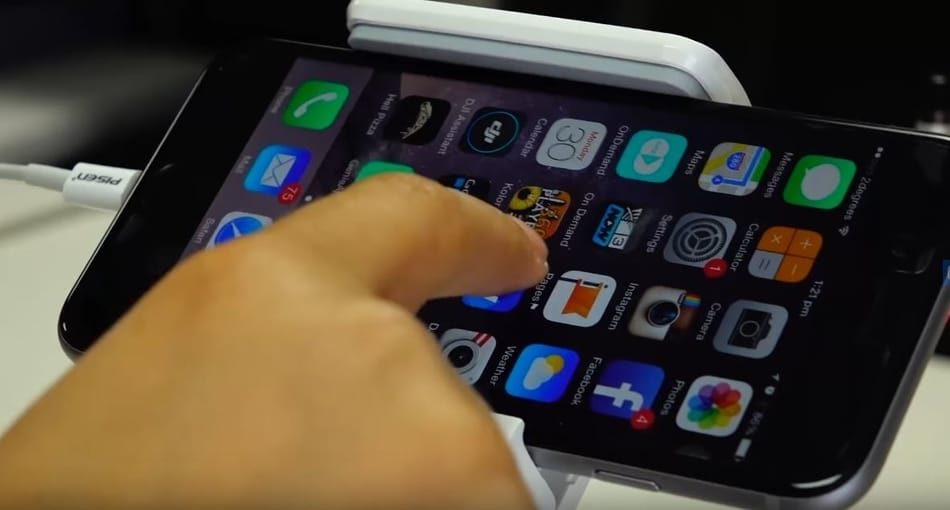
- First thing you need to do is to turn On the Phantom 3 and the Remote Controller
- Next, you need to connect the Phantom 3 to the internet
- Open the DJI Go app with your phone or tablet
- After you entered the app, tap on the “New firmware update is available”.
- Next step is to connect your phone or tablet to the internet
- Inside the DJI Go app tap the “Download Now” and wait till the progress bar show you when the file is downloaded.
- After you have downloaded the file, you’ll need to turn on the Wi-Fi network and change the connection to your controllers Wi-Fi network.
- Re-open the DJI Go app, find “Start Upgrade” and click on it.
- The installation will begin, you will see the progress bar. Wait until the process is finished.
- After the installation is complete, click “Complete” button in the DJI Go app and restart your Phantom 3. The new firmware update is completed.
How To Update the Firmware on the Phantom 3 Controller?
When you have Phantom 3 Pro or Advanced version, you need to regularly update the firmware version to your remote controller. Before you start the process of updating the firmware to your Phantom 3 Remote Controller you need to follow these pre-steps:
- You need to have the latest DJI Go app version on your phone or tablet.
- Your Remote Controller need to be fully charged
- Your Phantom 3 must be turned off.
- Your mobile phone or tablet need to have stable internet connection
- Your mobile phone or tablet also need to be fully charged
- You need to have at least 100 MB of free space on your mobile or tablet before you download the latest version of firmware package.
Using the Micro-SD card (Option 1)

- Ensure that the Phantom 3 Remote Controller’s battery has at least 50% remaining power. During the update don’t power off your remote controller.
- The remote controller’s firmware is included in the update package downloaded from the official DJI website (DJI.com).
- Insert the Micro-SD card into a card reader and plug the reader into the remote controller’s USB port.
- Power on the remote controller and wait 20 sec until the update begins. The remote controller will begin updating automatically.
- A beeping sound and the remote controller’s status LED will indicate the progress and status of the update.
- The update is in progress when the Status LED is blue and the remote controller emits a fast beeping sound (DDDD-DDDD).
- The update is complete when the Status LED turns green and the remote controller emits a slow beeping sound (D—DD).
- Restart the remote controller.
- The process is complete if no sound is heard.
Note: If the status LED is red and no sound is heard, the update has failed. You need to restart the controller and firmware process will begin. Wait for 5 minutes and then restart the remote controller again.
You can remove the Micro-SD card to check the final status of the update. Open the „.txt“ file that is automatically generated after the update. „result: success“ means the update was successful.
Related Article: 5 Ways To Fix DJI Phantom 3 RC Signal Lost
Using The DJI Go App (Option 2)

- You need to connect your Remote Controller to your mobile or tablet by USB cable.
- Next step is to turn on the Remote Controller.
- Enter the DJI Go app on your mobile or tablet where you will see camera interface.
- You need to tap the “Flight Status” bar at the top of the screen in the app.
- Tap the “Overall Status” where you will see a message “Upgrade Required”.
- Click on “download Firmware” button in the app.
- After the firmware download is complete, click on the “Start to upgrade” button that will be shown at the bottom of the window.
- You will see that the Remote Controller will give you a warning sound that the update process of firmware has started through the LED indication that will flash blue.
- The progress bar will appear in the DJI Go app and you will see in real-time the update process.
- Once you see on your remote controller a solid green light on LED, the firmware process is complete.
Battery Firmware Update
If you use several batteries for a quadcopter, do not forget to update the firmware of each of them. To do this, after the update is completed, change the Phantom 3 battery and start the process again – the Phantom software itself will not be updated again, but the smart battery will receive the current software version. The process is worth repeating with each battery that you have.
Useful Tips For Updating Phantom 3 Firmware
- Make sure you only have one firmware package on your Micro-SD card. Verify that this is the case before starting the procedure.
- You have to make sure that the file system of your drone and the controller during the upgrade are supporting the media files that have ExFAT and FAT32 file systems.
- Your internet connection need to be stable on your phone so you can avoid problems during the download process.
- Important thing before you start the firmware update is to enable “Airplane mode” on your phone so you can be sure that you will not be interfered with incoming calls due the update procedures.
- Never run updates if the drone is still in flight. This operation should only be done on the ground in compliance with all safety requirements.
- You need to synchronize the device after the update of the controller.
If you want to flash the controller, you need to insert a Micro-SD drive with firmware into your Phantom 3, connect the remote to the drone with a USB cable, and turn on the power of the remote and the drone – the firmware will start automatically.
Conclusion
Any drone made by DJI regularly needs updating. In this article, we have described in detail the process of how the firmware update should be done and what pre-steps are important. Firmware is software that manages all the functions and capabilities of the drone. Without firmware, the flight of the drone would be impossible, since the control software interacts with all the nodes and systems of the device. The presence of the latest, most “fresh” version of the firmware is necessary for flight safety, since each update contains corrections of identified bugs and deficiencies, which can lead to sad consequences. I hope that this article helped you. If you have any questions, please leave a comment below.