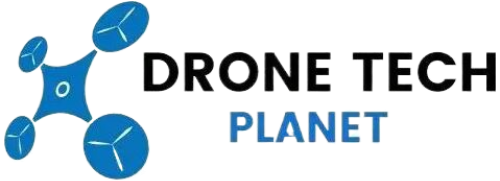Calibrating Mavic Pro Vision Sensor: Fixing System Error

Knowing how to properly calibrate your Mavic Pro vision sensor is essential if you own a drone. If some issues appear during the flight, you need to fly back and perform the calibration process on your Mavic Pro vision sensor.
Other than the calibration system, there are a few tips regarding the Mavic Pro Vision Positioning system. The Mavic Pro automatically stabilizes and navigates the surrounding obstacles using the GPS, Forward, and Downward vision sensor. The flight controller receives essential data from the vision sensor and issues automatic commands depending on the obstacles nearby.
Without proper care for the vision positioning system, there is a serious chance of your Mavic Pro crashing. The Mavic Pro Vision sensor has self-governing work modes like Gesture mode and Tapfly. When it comes to the Gesture mode, the vision system gives the Mavic ability to take selfies or follow just by recognizing gestures.
Therefore, if you have problems with the Mavic vision sensor system, then the Gesture mode won’t work. Keep in mind that DJI’s Forward and Downward Mavic Pro Vision Systems are constructed of vision and ultrasonic sensors.
The instructions below will guide you on how to calibrate the vision sensors on your Mavic Pro, but keep in mind that calibration won’t fix the ultrasonic sensors on the bottom of the Mavic Pro. For more information about the whole Mavic VPS and system error continue to read this article.
Common Reasons For Vision System Errors
Before we explain the calibration process on your DJI Mavic Pro, you need to understand why a vision system error occurs. Here are the most common errors:
- “Vision System Error (a00008)”
- “Recalibrate Vision System using DJI Assistant 2”
- “Recalibrate the Vision System with DJI Assistant on PC or Mac.”
- “Downward Vision Sensor Calibration Error. Precision Landing May Fail”
- “Vision Sensor Communication Error (10000 or 40000)”
- “Restart Aircraft. If the Problem Persists, contact DJI Support.”
- “Forward Vision Sensor Calibration Error. Obstacle Avoidance May Fail”
Let’s start with the calibration process.
Calibrate Mavic Pro Vision Sensor Using DJI Assistant 2
- Download and Install the DJI Assistant 2 software on your PC or tablet.
- Charge the Mavic Pro to at least 50% (the more its charged, the better)
- Remove the propellers from your Mavic Pro.
- Mavic Pro needs to be connected via USB cable to your PC or tablet.
- Turn on the Mavic Pro and open the DJI Assistant 2 program.
- The DJI Assistant 2 should recognize your Mavic Pro as connected.
- Select your Mavic Pro and click on “Calibration”
- You should be shown the next window which has instructions listed on calibrating the Mavic VPS.
- It is recommended to watch the instructions regarding the Mavic Visions sensors.
- Press “Start Calibration” to start the calibration process.
- The Mavic Pro forward facing vision sensors should be positioned towards the screen.
- Next, you should match the red and green squares. You will probably have to move the Mavic Pro forward or backward in order to match the squares.
- When the corners of the square turn blue the Mavic is in correct position.
- The corners of the blue squares need to coincide with the blue boxes, in order to do so you need to move, tilt and rotate the quadcopter.
- It is safe to remove the aircraft away from the screen, once you complete Phase 1.
- To complete the Mavic Pro forward facing vision sensors you will have to follow the squares around the screen again.
- Now tilt your Mavic Pro so that the front of the Mavic is pointing upwards, and the bottom is facing to the screen.
- As in a step listed before, you need to move the Mavic closer or further away from the screen if you do not have all 4 blue corners.
- The blue corners need to be matching with the blue box to calibrate the bottom Mavic Pro vision sensors.
- Again, when correctly matching the corners to the boxes you will be prompted to move the Mavic Pro away.
- The last stage of the calibration is to follow the blue square around the screen again.
- When it gets to a 100% you will receive the message “Calibration Complete”. That means you have successfully calibrated your Mavic Pro.
- The DJI Assistant 2 will automatically calculate, apply and save the VPS calibration settings.
Notes On Mavic Pro Vision Sensor Calibration
- Make sure you installed the latest Mavic Pro firmware before calibrating the vision sensors.
- The propellers should be removed before starting the calibration.
- You should calibrate the Vision Sensors in well-lit spaces and avoid reflective surfaces.
- As mentioned before, it is better to have your laptop and Mavic Pro batteries charged fully or as close to the maximum before you start the process. It will be useful if the calibration takes longer.
- You shouldn’t calibrate the Mavic Pro vision sensors in small spaces.
- The calibration is fairly simple requiring only little wrist movement to swivel, tilt and spin the drone following blue squares on the screen.
- Make sure your fingers aren’t covering the vision sensors while calibrating the Mavic Pro.
- Do not turn the Mavic Pro off during calibration.
Calibrate Mavic Pro Vision Sensor Using Go 4 App
If you feel the obstacle detection system is not working properly or you receive a system error, a quick calibration of the Mavic Pro vision sensors could be a useful solution.
The quick calibration can even be done without a laptop or computer. So, if you have a smartphone you have everything needed to calibrate your Mavic Pro using the DJI Go 4 App.
In order to start the quick Mavic vision calibration do the following:
- Locate & press the Aircraft Status in the app.
- Tap on Vision Sensors to start the quick calibration.
What Is The Vision System?
As stated earlier in this article, the Mavic Pro has a forward and a downward vision system that allows the Mavic Pro to avoid any kind of obstacles by hovering, going over or around.
The Vision Positioning System (VPS) consists of the Forward and Downward Vision systems that are equipped with 4 monocular sensors and 2 ultrasonic sensors. To help the aircraft stay in its current position the Mavic Pro uses its downward vision system with ultrasonic and vision sensors.
It should be noted that the S-Mode, also known as Sports Mode does not use the Mavic Pro visions sensors. You should also know that if the GPS signal is weak, unavailable or the lighting is not good enough on your Mavic Pro, it won’t be able to return to home or avoid obstacles.
Mavic Pro Vision Sensor Light Signals
The Mavic Pro has 2 distinctive light signals to let you know what’s working properly and what’s not.
For example, if your Mavic does 2 green flashes, it means you are in P-Mode and the Forward and Downward Vision Systems are working. But, if your Mavic flashes a slow yellow light, then there is no GPS and the Forward and Downward Vision system is not working.
Ways How To Fix Vision System Error On Mavic Pro

The Mavic vision system error isn’t always connected with the vision sensors. It is possible that the error is caused by the ultrasonic sensor as well. The quick fix showed earlier in the article by calibrating the vision sensors does not work in this situation.
If you notice the Mavic vision system error early on, you should fix the problem as soon as possible. If your drone is new, you can always return it or get it repaired for free if you have a warranty.
But be sure to check how long your warranty is valid. Although, before you decide to take the drone to an authorized center, first check the steps below as the error could be fairly simple and easy to remove.
Here are some helpful tips & steps on what to try if you receive the Mavic Vision system error.
- Try turning the drone off and removing the batteries. After 2 minutes put the batteries back in and turn the Mavic Pro on.
- If your Mavic Pro has been bought recently, check if there is any tape or packaging covering any sensors.
- Make sure your vision sensors aren’t dirty. If they are dirty, clean them thoroughly. To remove dust or debris from the sensors it is best to use a soft cloth.
- Check if any propellers or other parts of the drone are bent or broken. Bent or broken parts send back wrong information to the flight controller, which leads to the system error.
- Make sure you have the latest update installed on your drone. If not, update it straight away.
- Try the quick calibration with the DJI Go 4 Mavic app that we covered above.
- You should also try calibrating the Mavic Pro vision sensors with DJI Assistant 2 software.
- Make sure that you are getting a good GPS signal in P-mode.
- Try calibrating the Mavic compass. If the compass is not calibrated properly, the flight control system is receiving incorrect information, and this could result with the system error.
Other than vision system sensor issues, you could be having issues with your Mavic disconnecting from the DJI Go 4 app or Remote Control.
If you own Mavic Air 2, here is an awsome article about Mavic Air 2 IMU, Compas & Gimbal Calibration.
Mavic Pro Vision System Performance
As said before in the article, the Mavic Vision System is equipped with an ultrasonic sensor on the bottom of the Mavic Pro. The ultrasonic sensor is greatly influenced by the surfaces it flies over.
Listed below are a few tips on which surfaces you should avoid flying over;
- surfaces that don’t have a clear texture pattern
- surfaces with the same identical repeating patterns
- sound wave absorbing surfaces
- avoid flying when the lighting changes frequently
- very low-lit surfaces
- tree branches power lines and other small and fine objects
- inclined surfaces
- objects or surfaces that are moving
- reflective or transparent surfaces
- surfaces with pure colors (monochrome surfaces) such as pure white, black, red, green, etc.
- and of course, do not fly over 22 mph (35km/h)
DJI Mavic Pro Care Refresh
There is an option to purchase a protection plan called the Mavic Care Refresh that works on a yearly base providing two replacement units and covering a wide variety of accidents at a very affordable price. Just like car insurance, you will probably be more relaxed when it comes to your Mavic Pro as well if you purchase this package.
Calibrate Mavic Pro Vision Sensor Video
Here you can see a great video with step by step guide on how to calibrate your Mavic Pro vision sensor that we described above.
https://www.youtube.com/watch?v=OYAwDwTKCns