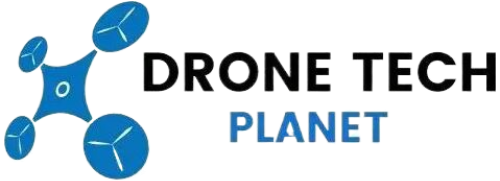How to Calibrate a Mavic 2 Vision Sensor & Fix System Error

When owning the Mavic 2 Pro it is essential to know how to calibrate the drone and its Zoom vision sensors. When your drone is flying aimlessly, hovering incorrectly and you are receiving the system error icon, it is a sign that you should calibrate the Mavic 2 Vision Positioning System.
You should know that if your Mavic 2 Pro Vision system is not working properly it probably won’t notice and therefore avoid obstacles, which could result in a crash. It is essential to fly your drone back to wherever you are standing if you do receive the Vision System error or Vision Sensor Calibration error during flight.
Down below are some steps on how to calibrate the Mavic 2 Pro and its vision system. You are also going to find videos and helpful tips on how to fix the Mavic 2 vision sensors and system errors as well.
The complete Mavic 2 Pro calibration is done using the DJI Assistant 2 software. In case you do not have a computer, then you can do a quick vision sensor calibration with the DJI Go 4 app.
It is possible that the calibration of your Mavic 2 will not fix the errors and remove your flying issues. If that is the case, make sure your Mavic 2 Pro is updated to the latest version. The tips below should help you resolve the system error issues.
Calibrate DJI Mavic 2 Vision Sensors And System
Listed below are steps on how to calibrate the Mavic 2 Pro and Zoom vision system. In order to fix system errors on your drone or other flying difficulties you could have follow these steps.
- Download and install the latest DJI Assistant 2 app. Software is available for both, iPhone and Android.
- Make sure you have removed the propellers from your Mavic 2 Pro.
- Turn your Mavic 2 Pro on.
- Connect the drone to your computer using a USB cable.
- Start the DJI Assistant 2 app.
- Select your Mavic 2 drone.
- On the left side of the DJI Assistant 2 interface you should see “Calibration”, click on it.
- The tutorial will be displayed on how to calibrate the Mavic 2. Watch ih!
- Click “Next” and “Calibrate Now”.
- Turn your DJI Mavic 2 towards the screen of your computer.
- Align the Mavic 2 position so the green rectangle matches the red rectangle.
- Move your drone along the blue background until you receive a prompt that says: “Forward Camera Calibration Complete”.
- Click on the “Start Downward Camera Calibration” to continue with the calibration process.
- Do the same as before: move your drone along the blue background with the downward vision sensor facing the screen.
- When the calibration is done you will again receive a prompt saying “Downward Camera Calibration Complete“.
- Tap on the “Start Camera Calibration” and wait for rear camera to calibrate on your DJI Mavic 2.
- Again, move your drone along the blue background with the backward vision sensor facing the screen.
- When the calibration of the rear camera is done you will receive a prompt saying “Rear Camera Calibration Complete”.
- Before you continue calibrating the side vision sensors, make sure you fold the back legs under the DJI Mavic 2.
- If you cannot fold the back leg fully on the side with the USB cable, fold it as much as possible and you should not have any issues.
- Start the calibration of the side vision sensors with the right side which has the USB cable facing the screen of your computer.
- Same process as before, move your drone slowly along the blue background until you receive a prompt saying “Right Camera Calibration Complete”.
- Turn the Mavic 2 to the left side and calibrate it the same as previous sensors.
- When both sides of the Mavic 2 are calibrated, the DJI Assistant 2 software will do various calculations. After some time, you should receive a green check mark along with a message saying “Calibration Complete”.
- Restart your Mavic 2 to complete the calibration.
Here you can check the DJI Mavic 2 calibraiton video:
https://www.youtube.com/watch?v=XdGtZBrIe9A
Calibrate Mavic 2 Vision Sensor Using DJI Go 4
As stated before, it is possible to do a quick calibration using the DJI Go 4 app. This could be a quick solution to Mavic 2 Vision Sensor Calibration error or vision system error.
The quick calibration is a good option if you do not have your computer or laptop with you, as the quick calibration is done using the DJI Go 4 app on your mobile device. You could also do this even if you are just not satisfied with the performance of your Mavic 2 Pro when it comes to hovering and avoiding obstacles, calibrating could increase performance.
In order to access the quick calibration, tap on the Aircraft Status in the DJI Go 4 app and then click on “Vision Sensors” to start the quick calibration.
What to Do If Mavic 2 Vision Sensor Calibration Fails?
- Make sure that the Mavic 2 firmware has the latest version before calibrating the vision sensors.
- Calibration should be done only when the lights are on on the Vision Sensors and never try to calibrate over reflective surfaces.
- Before starting the calibration, remove the propellers.
- Make sure that batteries are charged fully or as close to full. That way you make sure that’s even if the vision sensor calibration takes longer than expected, the process won’t be interrupted and canceled because your laptop ran out of battery.
- Make sure that you have enough time. Do not do this if you are distracted or in a rush.
- Ensure you fingers are not too close to the vision sensors while calibrating the Mavic 2. Even close by presence of your fingers or any other body part or object to the sensors, could interfere with the calibration process.
- You must not turn the Mavic 2 until the whole calibration process is complete. Drone must be turned on during the full process until you see the “Calibration Complete” message.
- Do not forget to restart the DJI Mavic 2 after its done calibrating.
- If you are using a laptop and you are experiencing difficulties with recognizing the Mavic 2 sensors, try using a regular desktop computer with external display instead.
How to Fix DJI Mavic 2 Vision System Error?
Often people assume vision system errors must be coming from malfunctions in the vision sensors. That is often not the case. It could also be caused by the infrared sensors, which are a part of the whole Mavic 2 Vision Positioning System. So, of course, calibrating the vision sensors would not fix the issues you are experiencing with system error.
With all new DJI products, there is always the option to return the quadcopter, if things are not working properly. An unhandy fact about that is; that the return period is quite short-lived. However, do not send it straight back even if your return period hasn’t run out, without checking the Mavic 2 and following the steps below.
Sometimes, it could be something very simple causing the DJI Mavic 2 vision system error and wanting to return it because of a simple issue like that, might be a bit embarrassing.
Here are the tips what to do if you receive the DJI Mavic Vision system errors.
- If you just bought the DJI Mavic 2, check that there is no tape or packaging covering the vision sensors on all possible surfaces it could appear on.
- Try to switch off the Mavic 2, take the battery out and leave it off for about 3 minutes. Then, switch it back on. Just like you would with a cellphone.
- Check if the lighting is insufficient/dark. If yes, that could easily be the reason why the Mavic 2 vision is malfunctioning.
- Also, check if you are flying your Mavic 2 over polished or reflective surfaces. If yes, that is the reason the vision system is not working correctly or not at all. Once you are back above a matt surface, everything should go back to normal.
- Ensure the vision sensors are clean. Dirt or any other mall particle could block the sensors abilities. If they are indeed dirty, use a soft cloth to remove any dust or debris off the sensors.
- Check other parts of your Mavic 2. If it isn’t flying precisely because of bent or broken propellers for example, incorrect information will be sent back to the flight controller, which could lead to the to the system error.
- Check to see if there is a new Mavic 2 firmware available. You can easily download the newest version just like you would on a phone.
- Calibrate the Mavic 2 vision sensors using DJI Assistant 2 software as explained above.
- Try the DJI Go 4 Mavic quick calibration that is described above.
- Check your GPS signal. Weak signal could also influence performance.
- If the IMU, also referred to as the compass, is not calibrated, the flight control system will not be receiving right information, and this may affect the vision system error as well.
- Check if the remote control and DJI Go 4 app are properly connected to your Mavic. Bad or non-existent connection will influence how the Mavic is working. (if this is the case, check out the “fixing Mavic Pro and Mavic 2 disconnects” article)
DJI Mavic 2 Vision System Performance
We already mention that Mavic Vision System comes with an ultrasonic sensor on the bottom of the drone. The ultrasonic sensor is greatly influenced by the surfaces it flies over.
Here we have listed some tips on which surfaces are bad and you should avoid flying over;
- surfaces that don’t have a clear texture pattern
- surfaces with the same identical repeating patterns
- sound wave absorbing surfaces
- avoid flying when the lighting changes frequently
- very low-lit surfaces
- tree branches power lines and other small and fine objects
- inclined surfaces
- objects or surfaces that are moving
- reflective or transparent surfaces
- surfaces with pure colours (monochrome surfaces) such as pure white, black, red, green etc.
- and of course, do not fly over 22 mph (35km/h)
DJI Mavic Care Refresh
There is an option to purchase a protection plan called the Mavic Care Refresh that works on a yearly base providing two replacement units and covering a wide variety of accidents. Just like you would get peace by insuring your car, you will probably relax when it comes to your Mavic pro as well.
DJI Mavic 2 Care Refresh
How DJI Mavic 2 Obstacle Sensing Vision System Work?
The newest Mavic 2 Pro and Zoom has a new added ability of sensing objects in six directions. That type of sensing is often called the “omni-directional Obstacle Sensing” and it includes left, right, up, down, forward, and backward obstacle sensing.
If you want your Mavic to use the left and right direction sensing, you must put it in Active Track or Tripod Mode. Sadly, the Omnidirectional Obstacle Sensing does not fully cover the full 360-degree ambit. For more detailed information, check out the “DJI Mavic 2 user manual” that contains diagrams and through explanations.
Mavic 2 Bottom Auxiliary Light
Another advantage that DJI Mavic 2 has is the bottom auxiliary light that improves visibility which helps the Downward Vision System in low light conditions.
Here we have included a good video that shows how to properly calibrate DJI Mavic 2 Vision Position System (VPS).
https://www.youtube.com/watch?v=Mum2h31g2pc