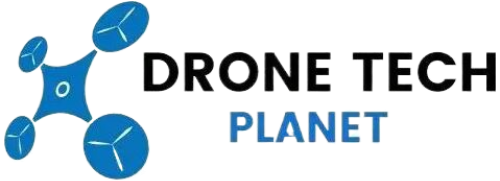Calibrate Vision Sensors On The Phantom 4 To Fix Errors

If you own a DJI Phantom 4, it is important to know how to properly calibrate the vision sensors on the drone. If these sensors don’t work properly, then your Phantom 4 can experience some errors during the flight and lose stability.
So it is very important to calibrate the Phantom 4 before the flight. With calibration, you will also fix drone vision sensor errors. In this article, you will find detailed instructions on how to calibrate the vision sensors on your DJI Phantom 4 by using the DJI Assistant 2 app. If you get lost in the process, we have posted a very high-quality video that you can watch.
In short, the calibration process involves the front and bottom vision sensors. You will also need to line up corners to the onscreen boxes, together with horizontal and vertical calibration of the VPS.
Sometimes if the calibration process doesn’t work, you need to calibrate the Phantom 4 IMU and the Phantom 4 Compass. Keep in mind that it is important to check if there is a new firmware update available.
Before we start with the calibration of DJI Phantom 4 Vision Sensors we’ll go through the reasons why this is important and how it works. So let’s start!
How Vision Sensors Positioning System Works?
The older models of drones and remote control helicopters were hard to maneuver in the air because they didn’t have the GPS and VPS to keep them steady in the air.
The Phantom 4 consists of 2 ultrasonic sensors, 3 stereo vision sensors, and 2 infrared modules. The way the drone determines its current position is by using the ultrasound and image data of the Vision System. This allows Phantom 4 to hover smoothly true the air and in places where GPS is not available.
What Vision System is doing is using real-time data to scan the surrounding for any kind of obstacles. DJI Phantom 4 uses an infrared system that consists of 2x 3D infrared modules on both sides. The main role of these infrared modules is to scan obstacles on both sides of the drone.
To complete the calibration process on the DJI Phantom 4 Vision System you need to do it on the front, rear, and bottom sides of the drone where the sensors are located.
Advice: It is recommended to read the manual before you start using the Vision Position System on your drone. VPS is not always necessary and sometimes it needs to be turned off.
Now that you know how the Vision Position System works, it’s time to start your first calibration.
Related Article: Calibrating Mavic Pro Vision Sensor: Fixing System Error
How To Calibrate The Phantom 4 Vision Sensors
- Make sure to install DJI Assistant 2 app on your laptop or PC.
- If you are using a laptop, make sure that it is fully charged as well as your DJI Phantom 4.
- Don’t forget to remove the propellers on the drone.
- Make sure that there is enough light in the room before you start with the calibration process (avoid reflective surfaces).
- Use a USB cable and connect it to your DJI Phantom 4 with a laptop or PC.
- Open the DJI Assistant 2 and wait until it connects to your DJI Phantom 4.
- Select DJI Phantom 4 and start the Calibration process.
- Tap on the button “Start Calibration” that is located on the bottom right side.
- Place the front side of your Phantom 4 Vision Sensors to look towards the screen.
- The Calibration process is done by moving your DJI Phantom 4 forward and back from the screen.
- Next step is a progress bar where you need to tilt your drone up and down.
- Now you need to tilt the Phantom 4 left and right and wait until the horizontal progress bar is filled. After this is done, the calibration process of vision sensors is completed.
- To calibrate the sensors on the bottom, turn the bottom of your Phantom 4 facing the screen.
- To calibrate the bottom camera Vision Sensors you need to move the drone towards or away from the screen.
- Now tilt the DJI Phantom 4 up and down and wait for the vertical progress bar is filled.
- Next step is to tilt the DJI Phantom 4 left and right. Also, the horizontal progress bar needs to be filled.
- DJI Assistant 2 software will give a signal that the process of Calibration for Vision Sensors on Phantom 4 is now completed.
- Tap on ‘finish’ button, and close the DJI Assistant 2 software.
If you want to see a great video that takes you in detail through the DJI Phantom 4 Vision Positioning calibraiton, check it out.
DJI Go 4 App Quick Vision Sensor Calibration
Another way to calibrate your DJI Phantom 4 is to do a quick Vision Sensor calibration process by using DJI Go 4 App. Keep in mind that this is not the recommended option.
This calibration method is performed in case you are flying with your DJI Phantom 4 and you do not have a laptop with you. Just open the DJI Go 4 app and open the Aircraft Status, go to Vision Sensors and click on “Start the quick calibration”.
I also wrote an article on How to Calibrate a Mavic 2 Vision Sensor if you are interested.
Best Preparation For Your Phantom 4 Vision Sensors
- Make sure that DJI Phantom 4 sensors are clean. If there is some dust the vision sensors could stop working. In some cases, a small bit of dust or dirt can affect the calibration process.
- Make sure that there is enough light in the area where the calibration will be done. Sometimes the drone can’t recognize patterns on the ground if there is low light.
- Ultrasonic devices that use a frequency that is 40 kHz or higher must not be present during the calibration process.
- Only when the DJI Phantom 4 is at altitudes of 1 foot (0.3 meters) to 33 feet (10 meters) the Vision Positioning is effective.
DJI Phantom 4 Care Refresh
With DJI Phantom 4 Care Refresh you can get two extra replacement units with a small additional charge which covers the potential accidents. In the link below you will find all the FAQ that you have about care refresh and the pricing list for each model.
Common Reasons For Vision System Errors
The most common reasons why the Vision System Calibration reports errors are the following:
- “Vision System Error (f00400)”
- “Using DJI Assistant 2 Recalibrate Vision System”
- “Recalibrate the Vision System. Use DJI Assistant on Mac or PC.”
- “Vision System Error”
- “Restart the drone. Contact DJI Support if the Problem Persists.”
- “Recalibrate the Vision System. Use DJI Assistant on PC or Mac.”
- “Vision Sensor Communication Error (10c00)”
- “Forward Vision Sensor Calibration Error. Precision Landing and Obstacle Avoidance May Fail”
- “Downward Vision Sensor Calibration Error. Precision Landing May Fail”. Well, that’s not good.
Sometimes it can be difficult to understand what these errors actually mean and how you should act to correctly do a calibration process. Here is an example of what some of the errors mean and how to proceed.
Problem: This problem most often occurs when you are flying with the drone over water. This is also stated in the manual, where it notes if you are flying above the reflective surface, that may affect the Vision System.
Solution: If you find yourself in a situation where you fly over water try to turn off the VPS. To disable Vision Positioning System go to Settings -> Visual Navigation Settings -> Advanced Settings -> Enable Vision Positioning.
Set The Right Screen Resolution – Important!
When you are doing the calibration from the computer, it’s important to set the right resolution. The screen resolution should be 1600 x 900 in order to work. If you have other screen resolution, the calibration won’t work, and you will get a “Frame Alignment Error”. Therefore, it is very important to make sure that the resolution is set correctly.
- For Apple computers, you need to do the following: Go to settings -> displays -> scaled -> choose 1600 x 900.
- For Windows computers, you need to open settings and find the “displays” section where you need to adjust the resolution.